Managing your course data is easy!
Jump to Section
1) FInd your course and click the "Manage Course" icon.
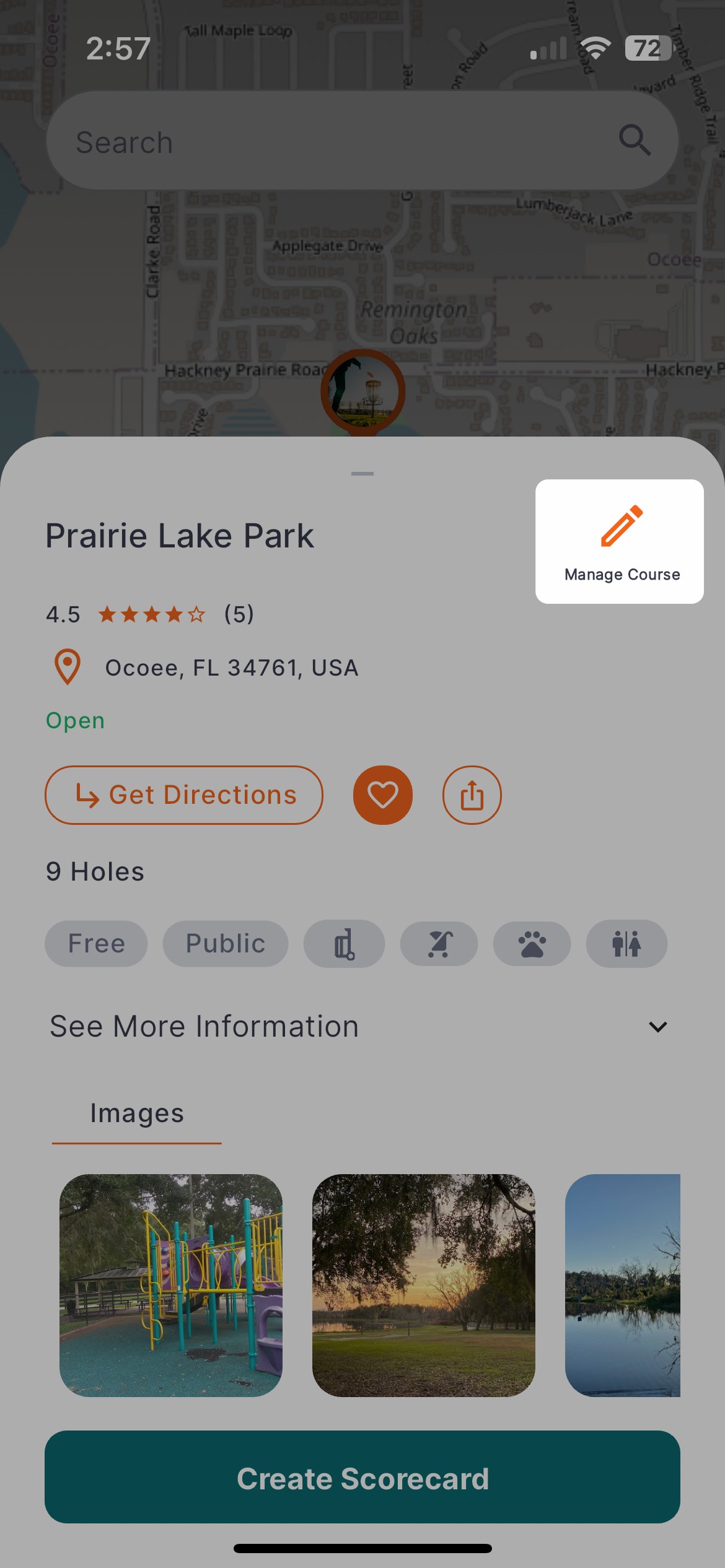
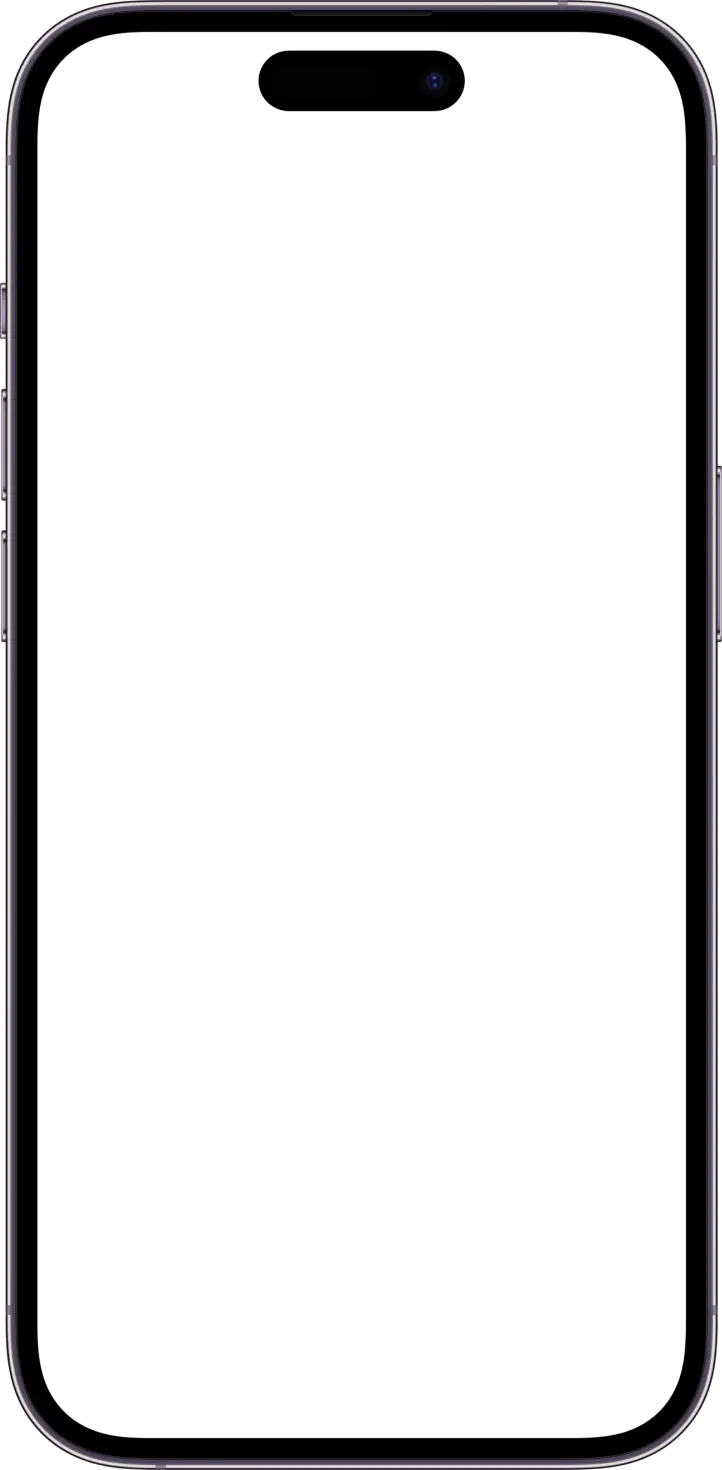

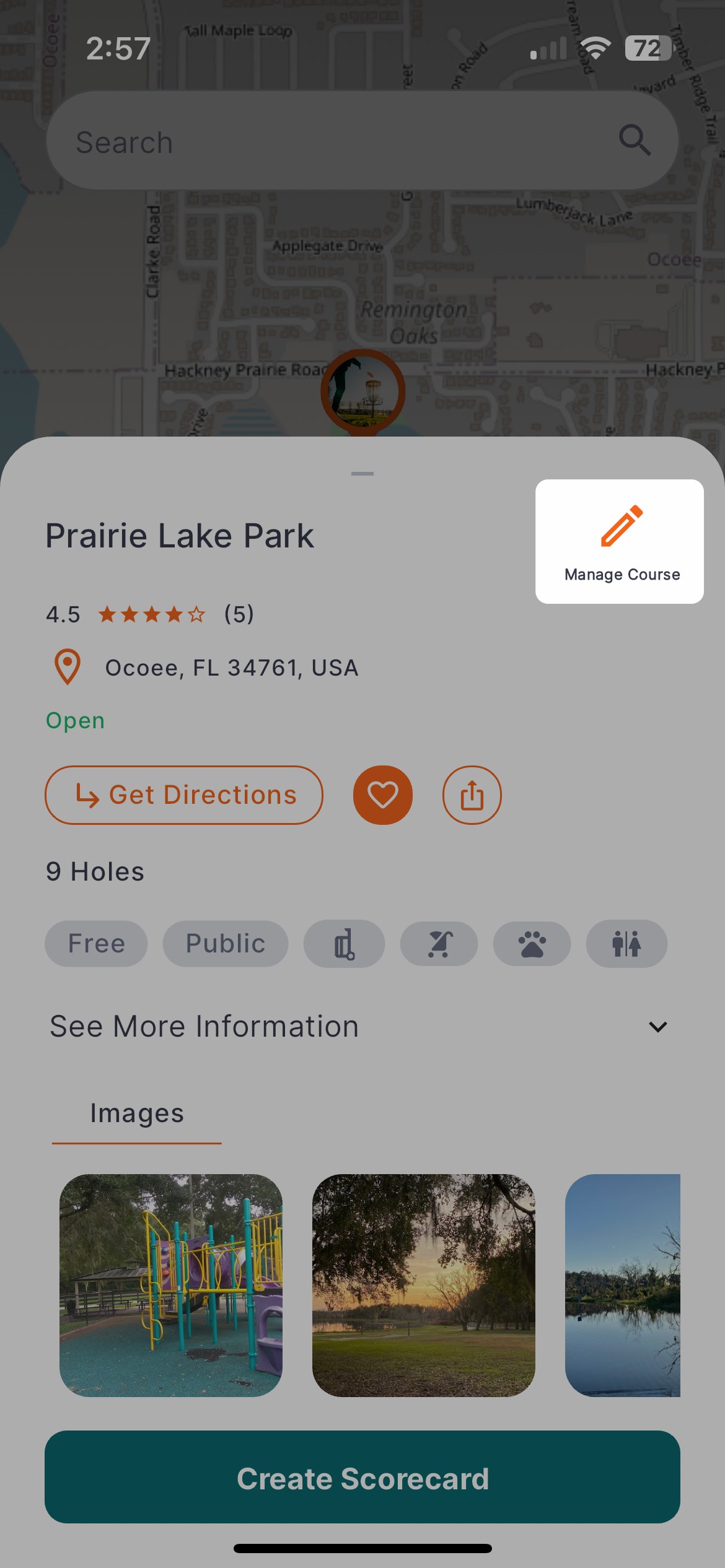
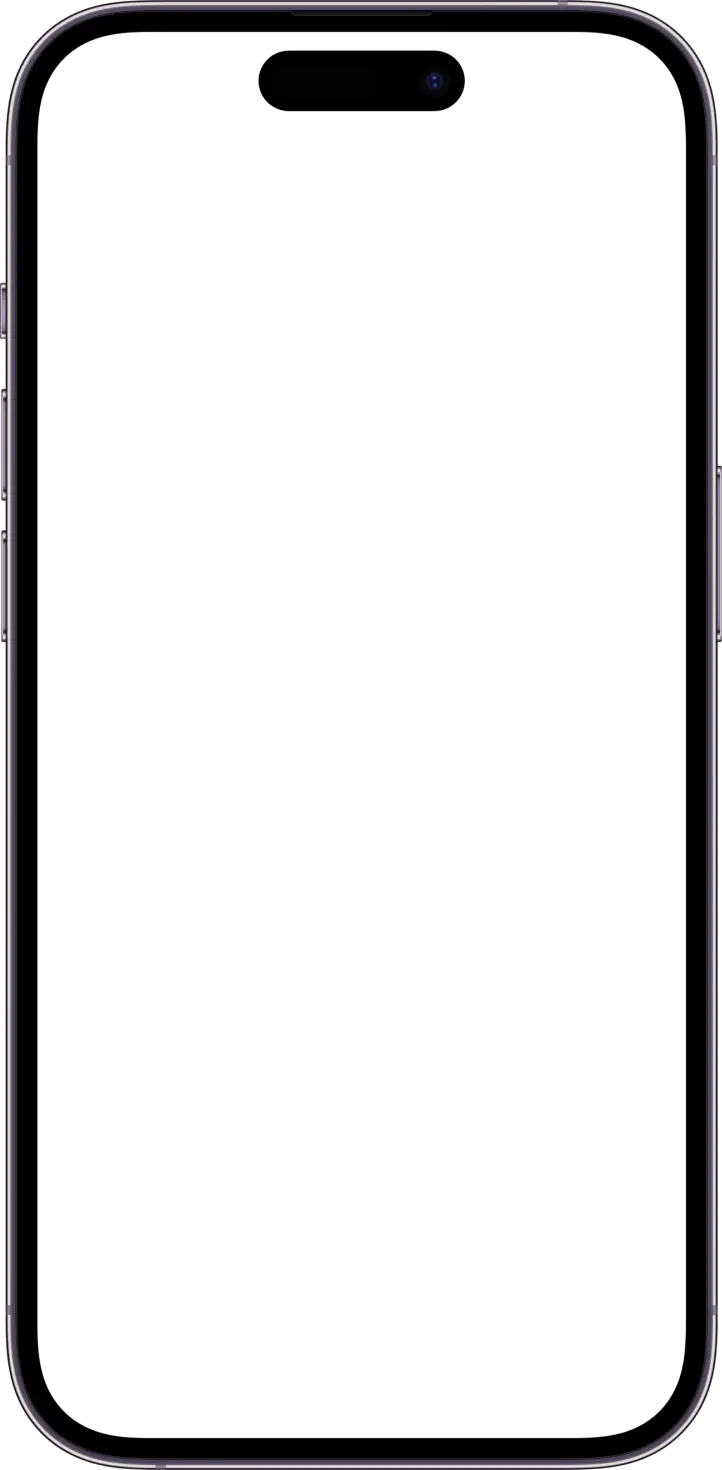

2) First Verify your course information
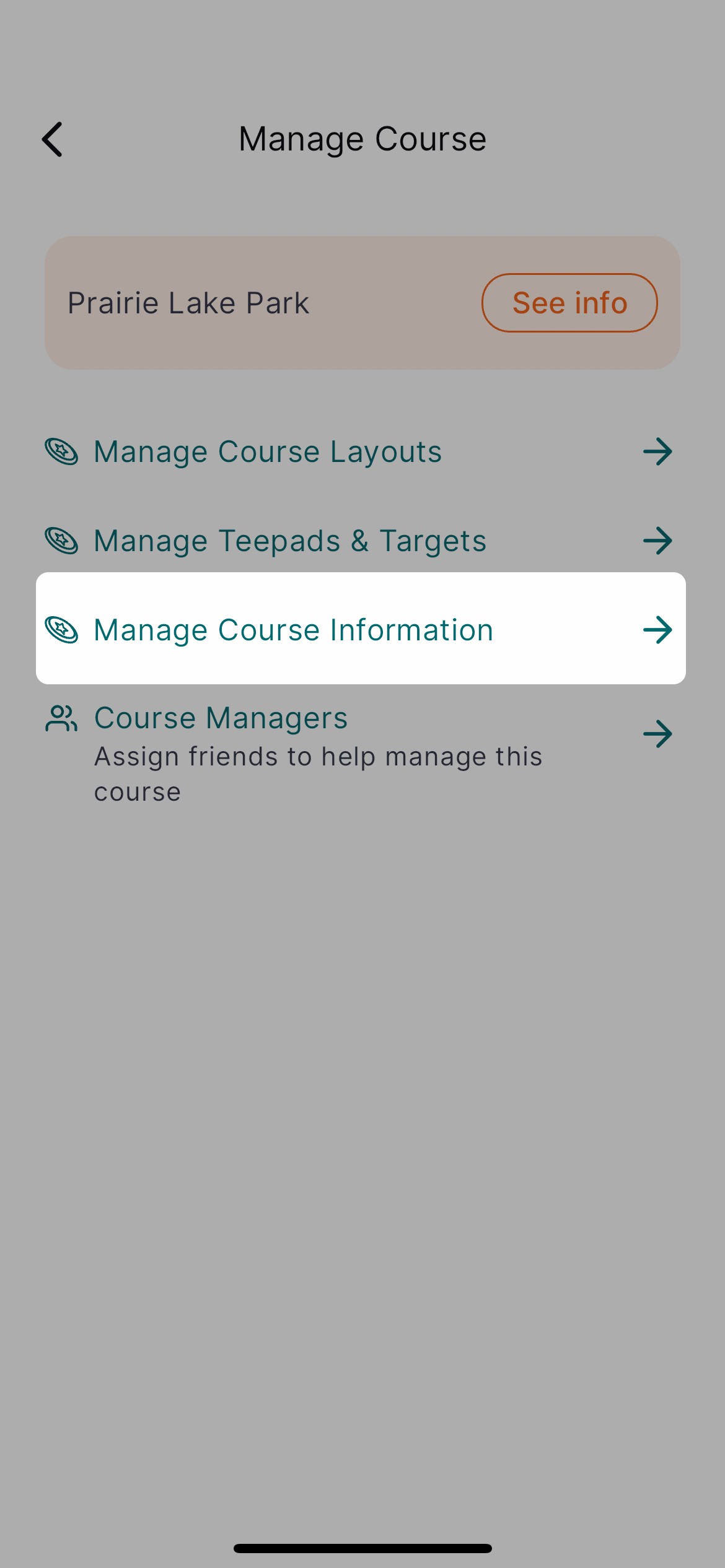
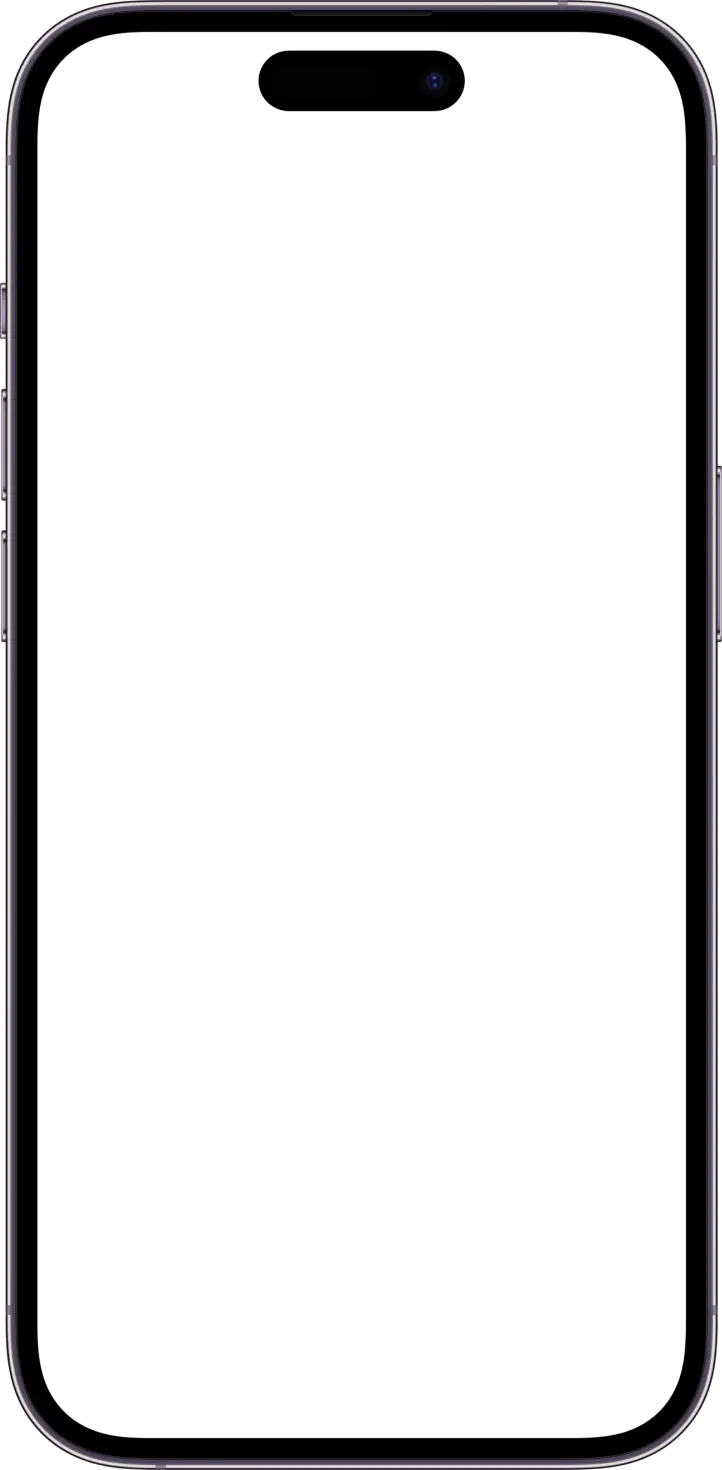
Here you can edit the basic course informaiton seen by users.
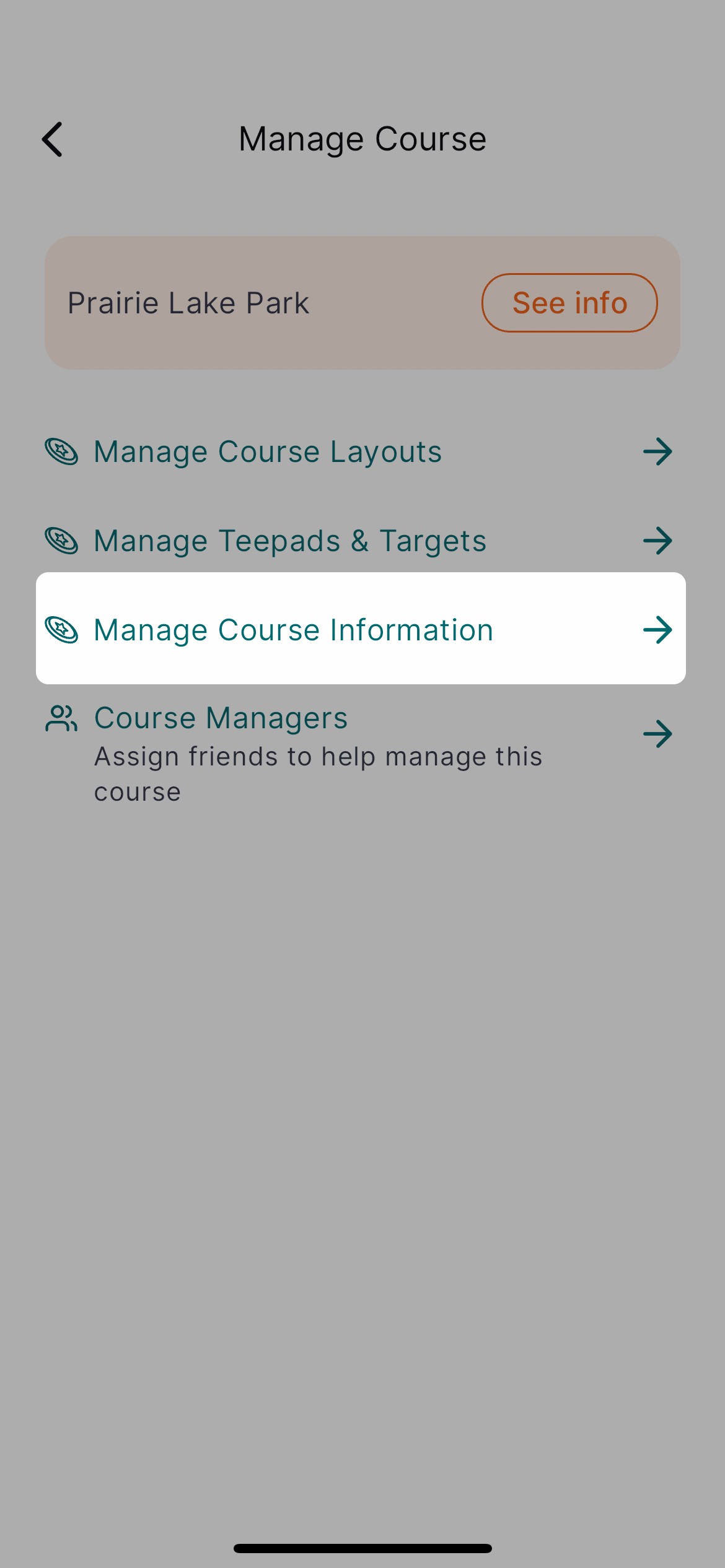
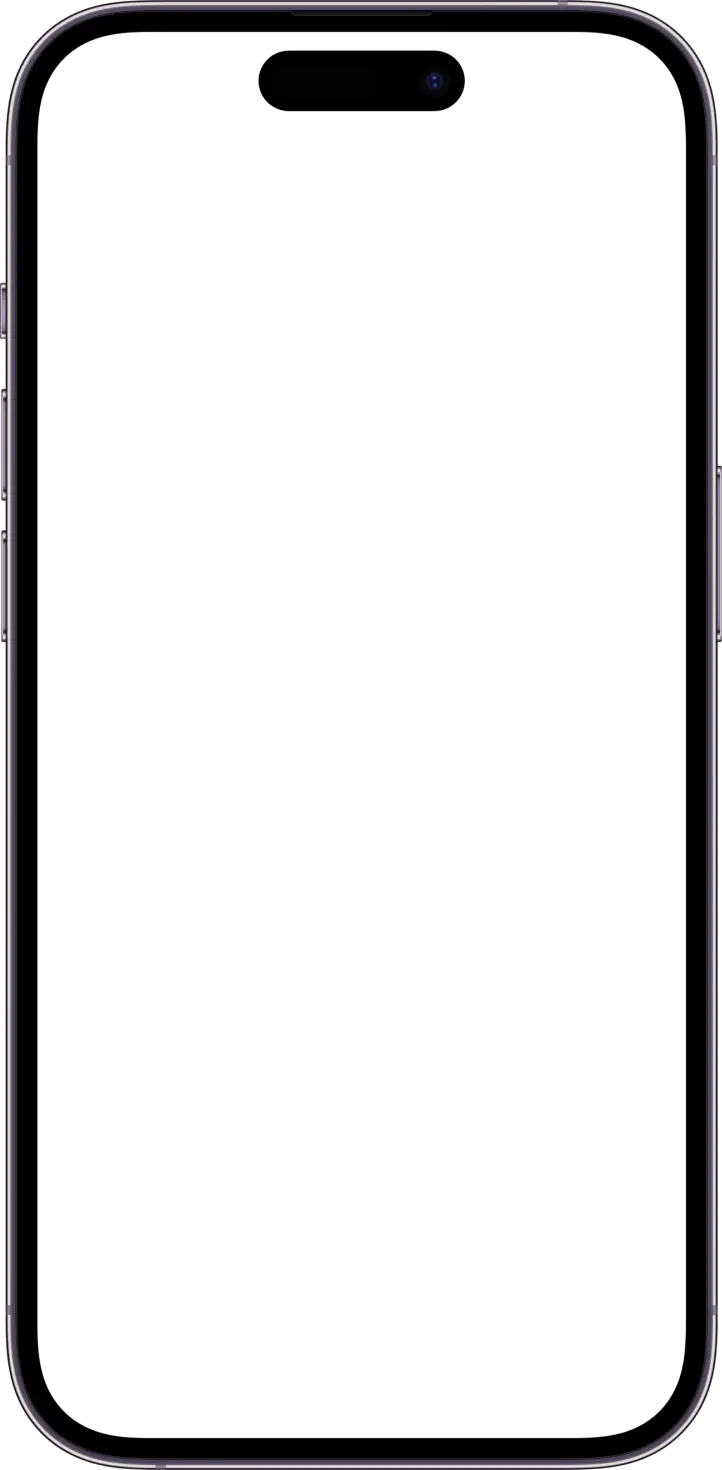
Here you can edit the basic course informaiton seen by users.
3) Its a good idea to manage tees and targets next!
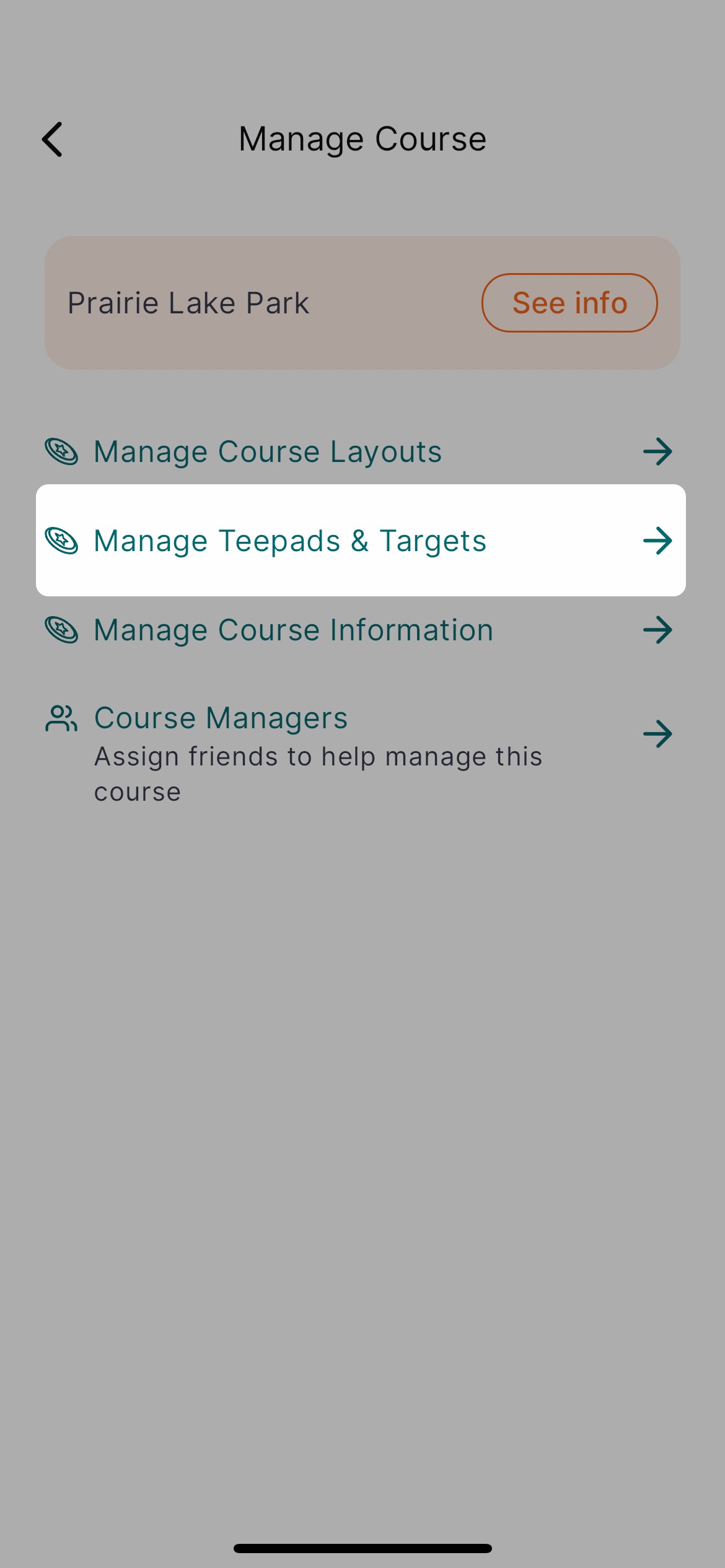
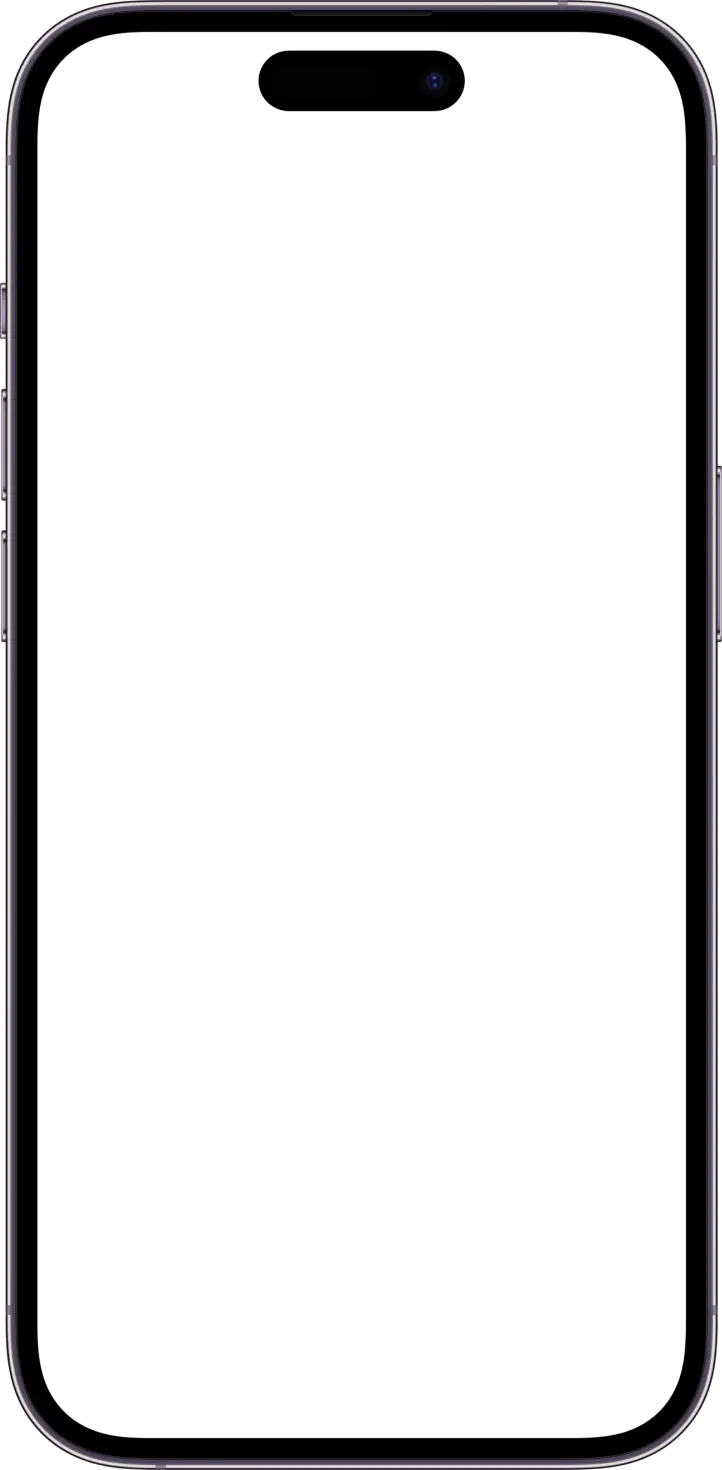
Tees and Targets are needed to create course layouts.
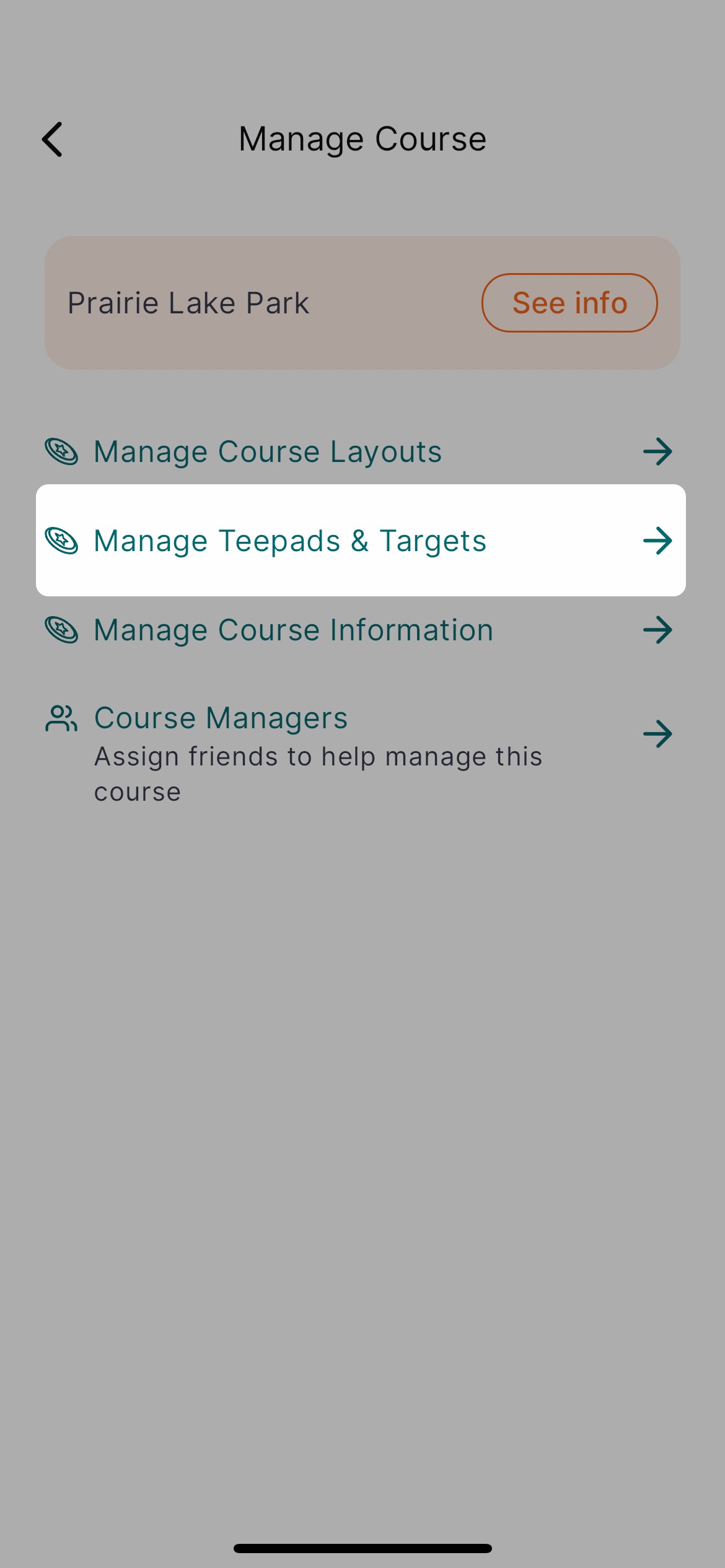
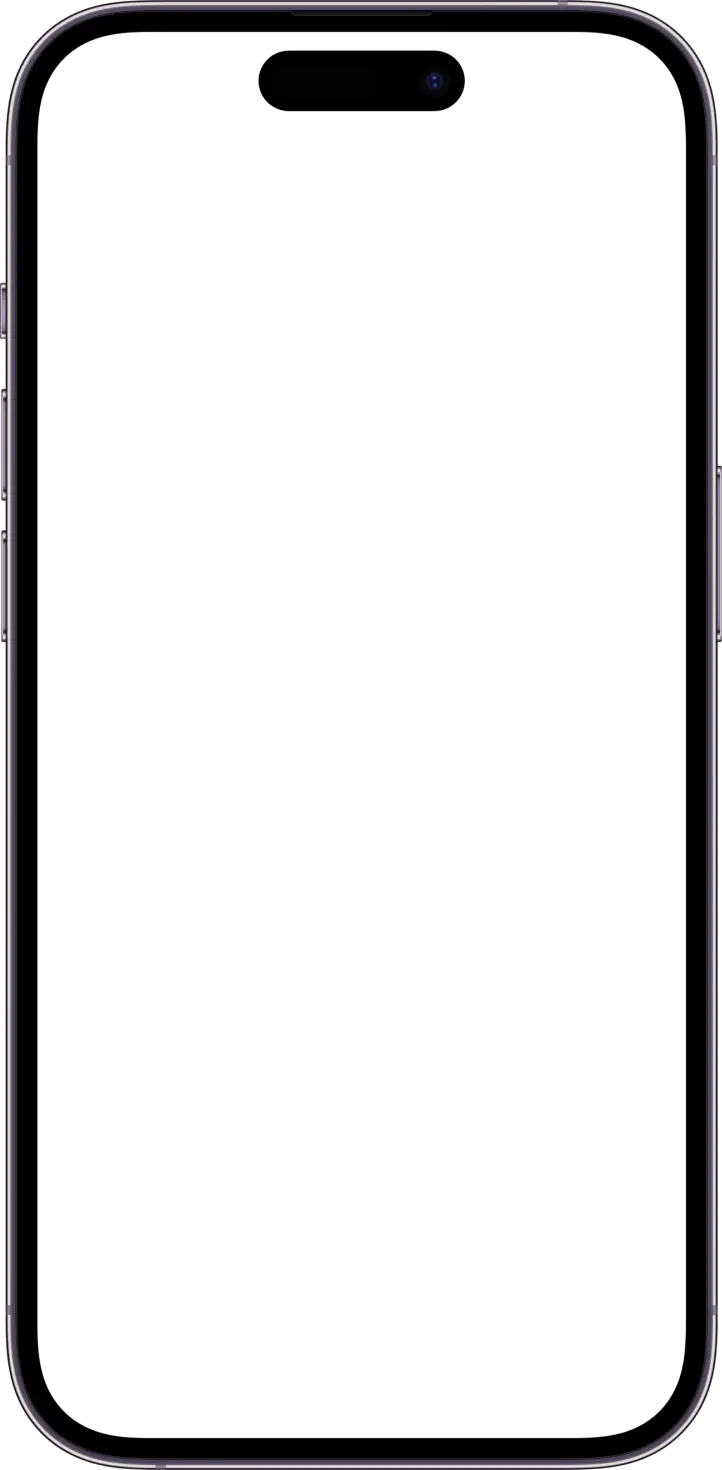
Tees and Targets are needed to create course layouts.
4) Next, verify the course layouts are correct.
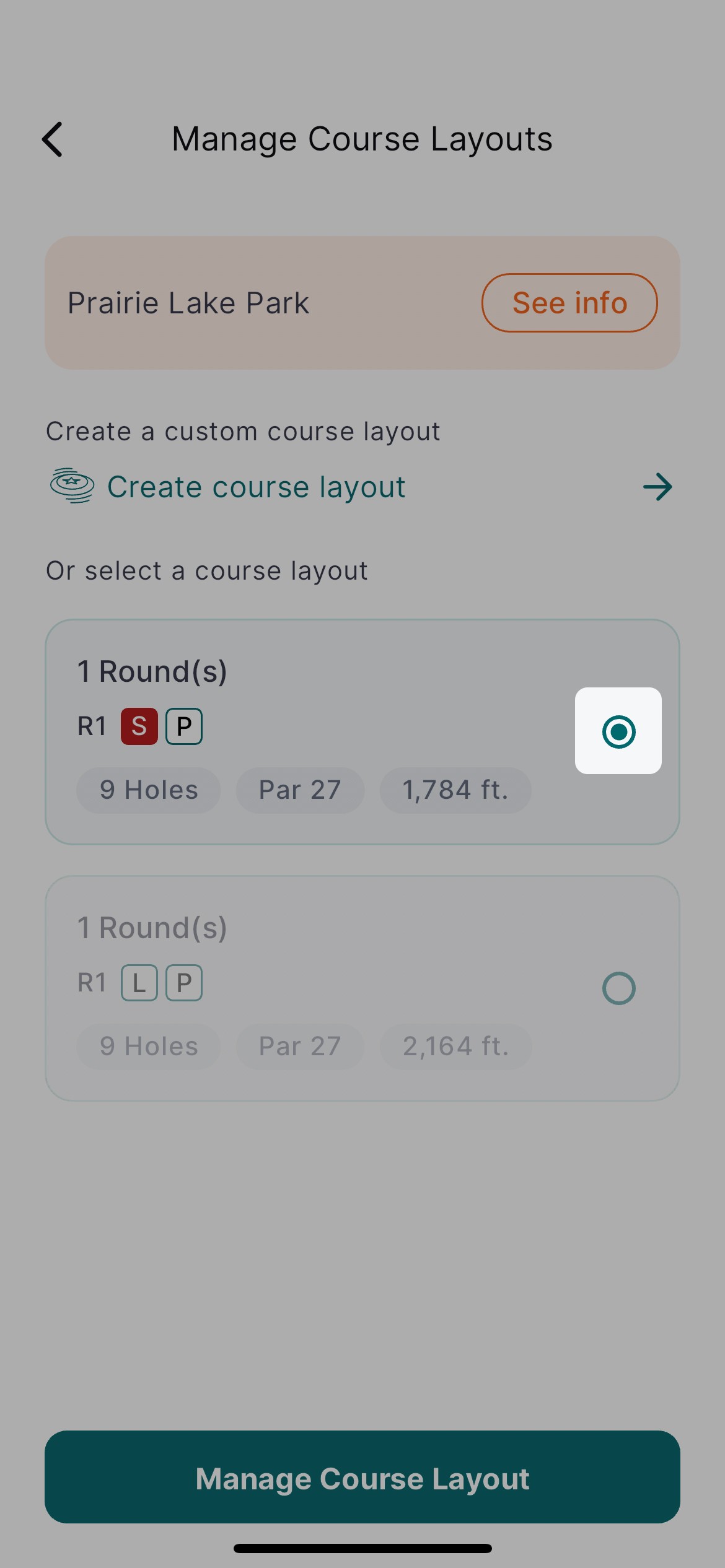
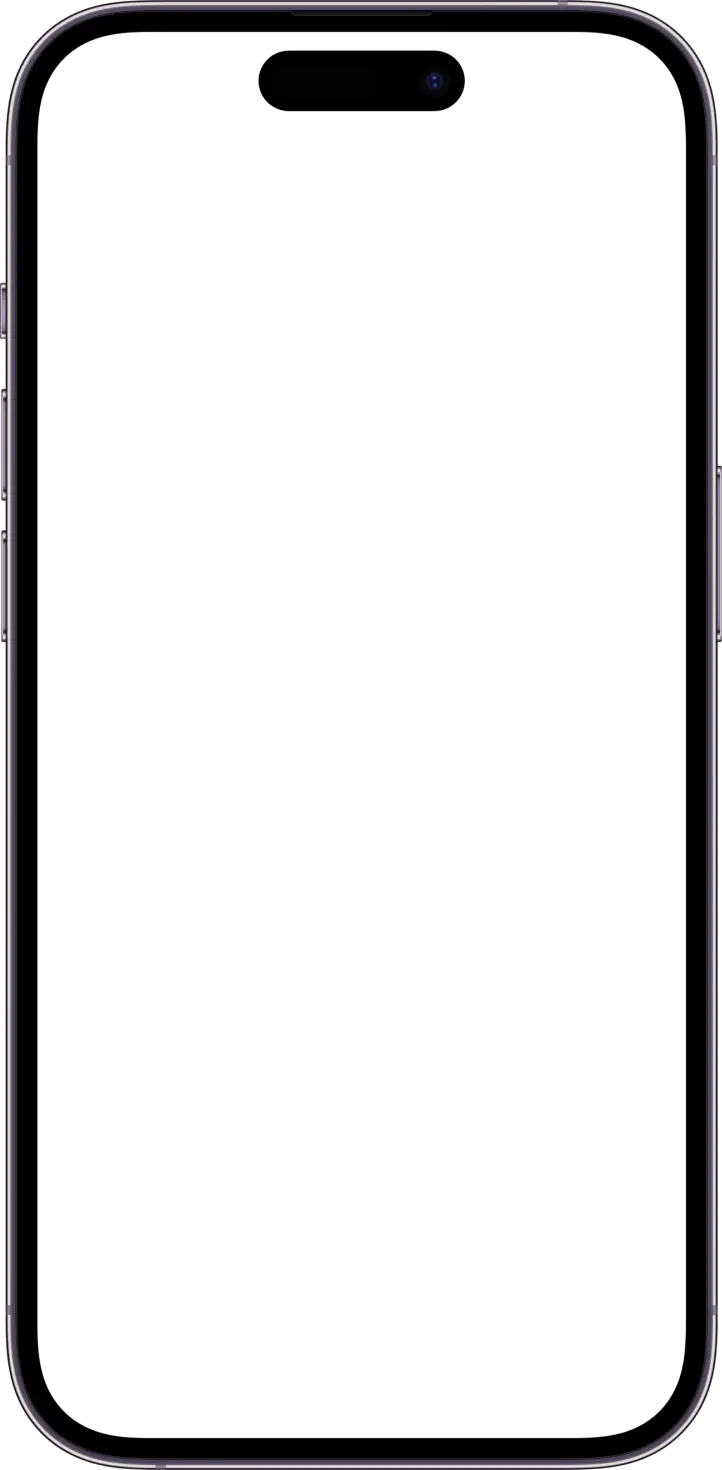
Choose the layout to edit and
click the manage button.
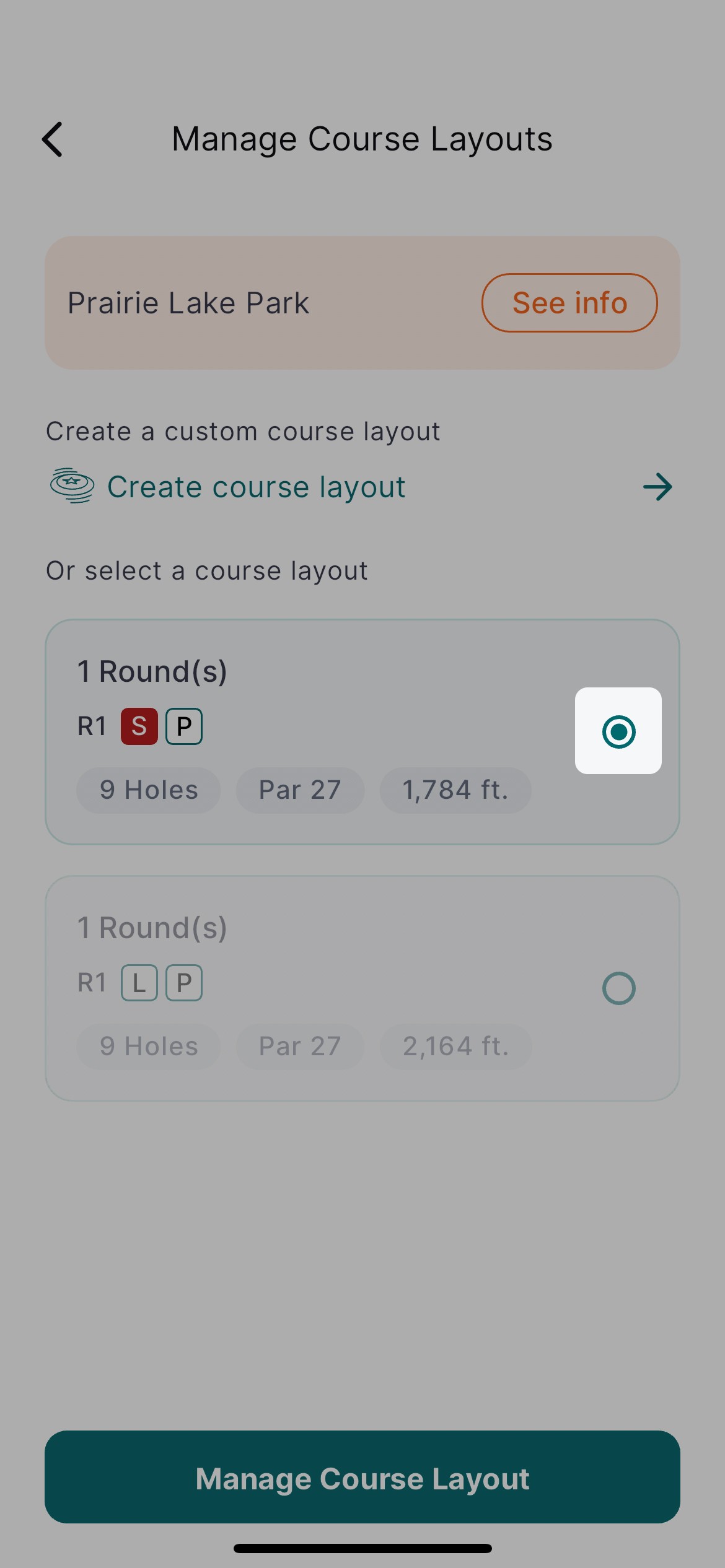
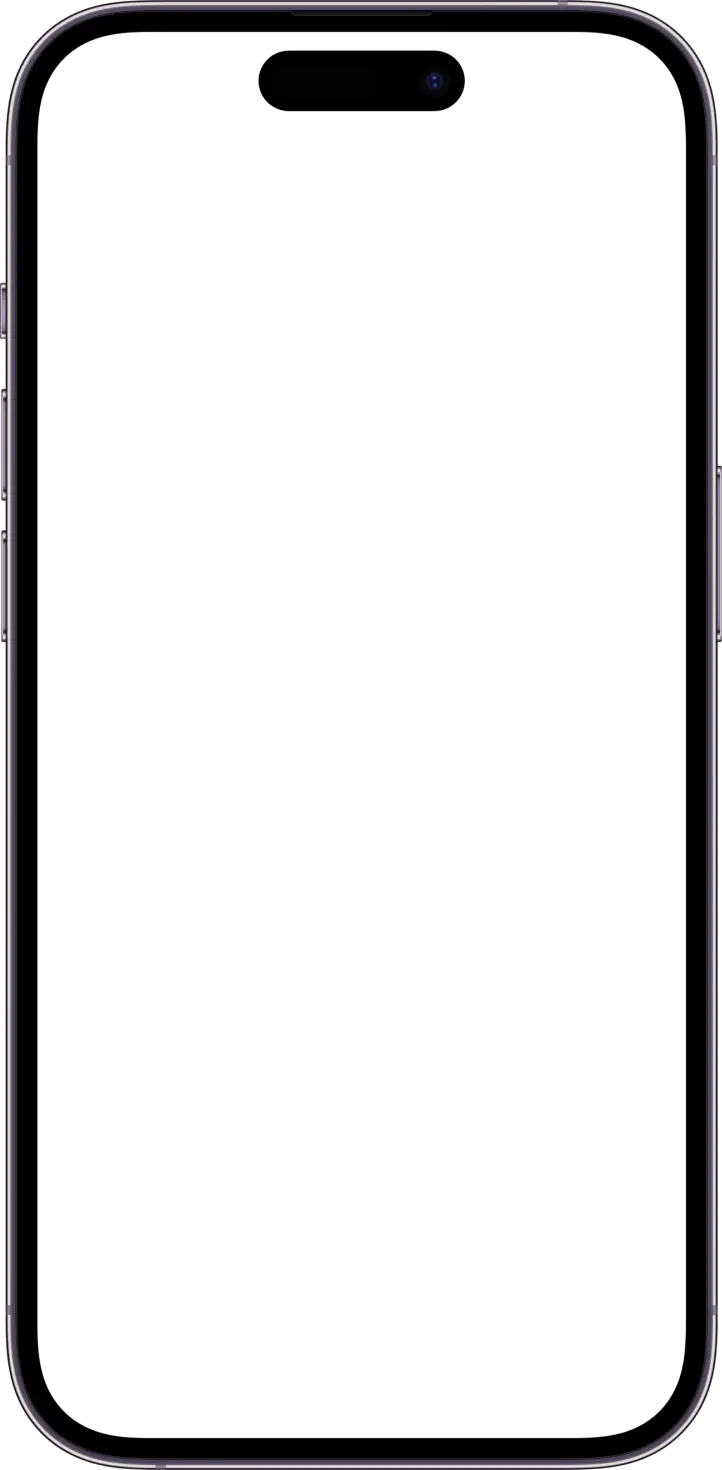
Choose the layout to edit and
click the manage button.
5) Update your course layout data!
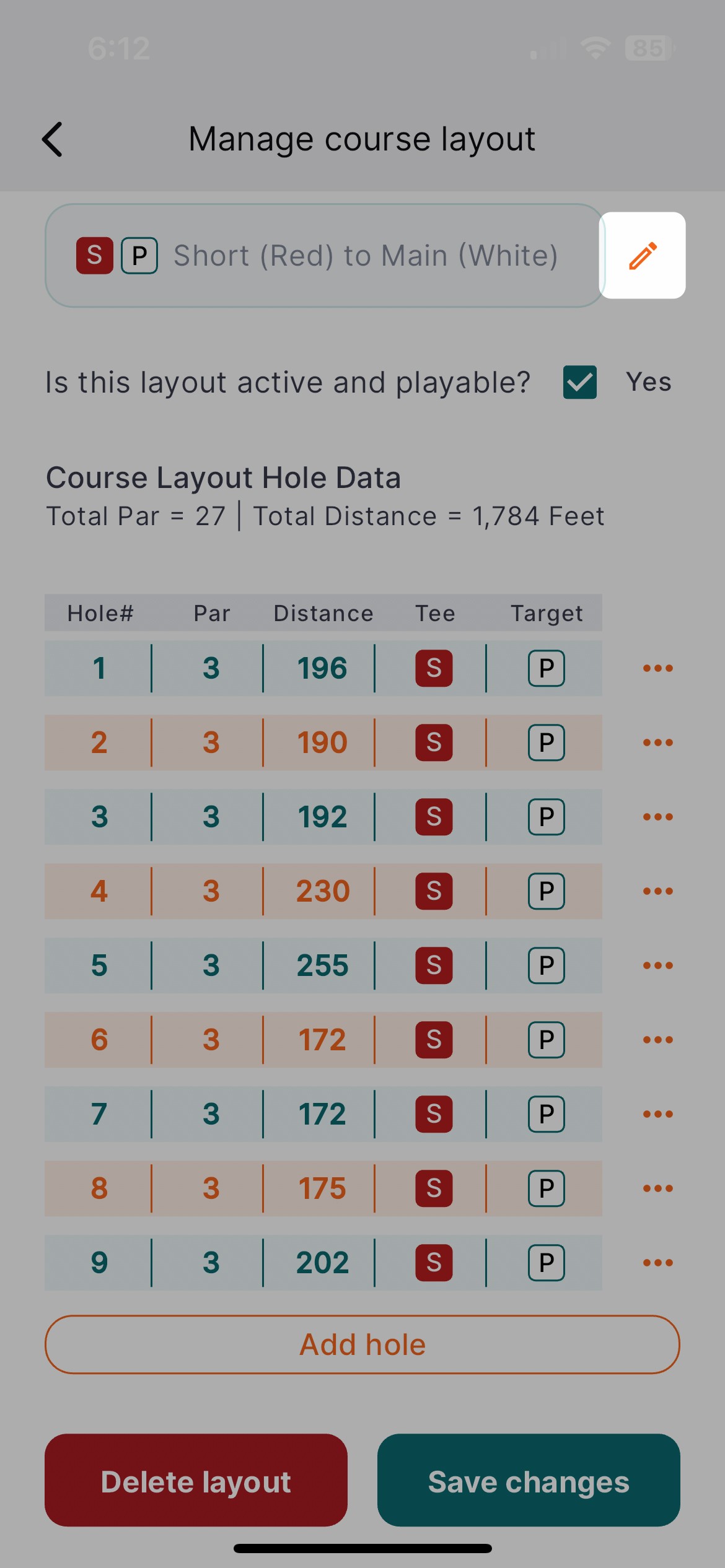
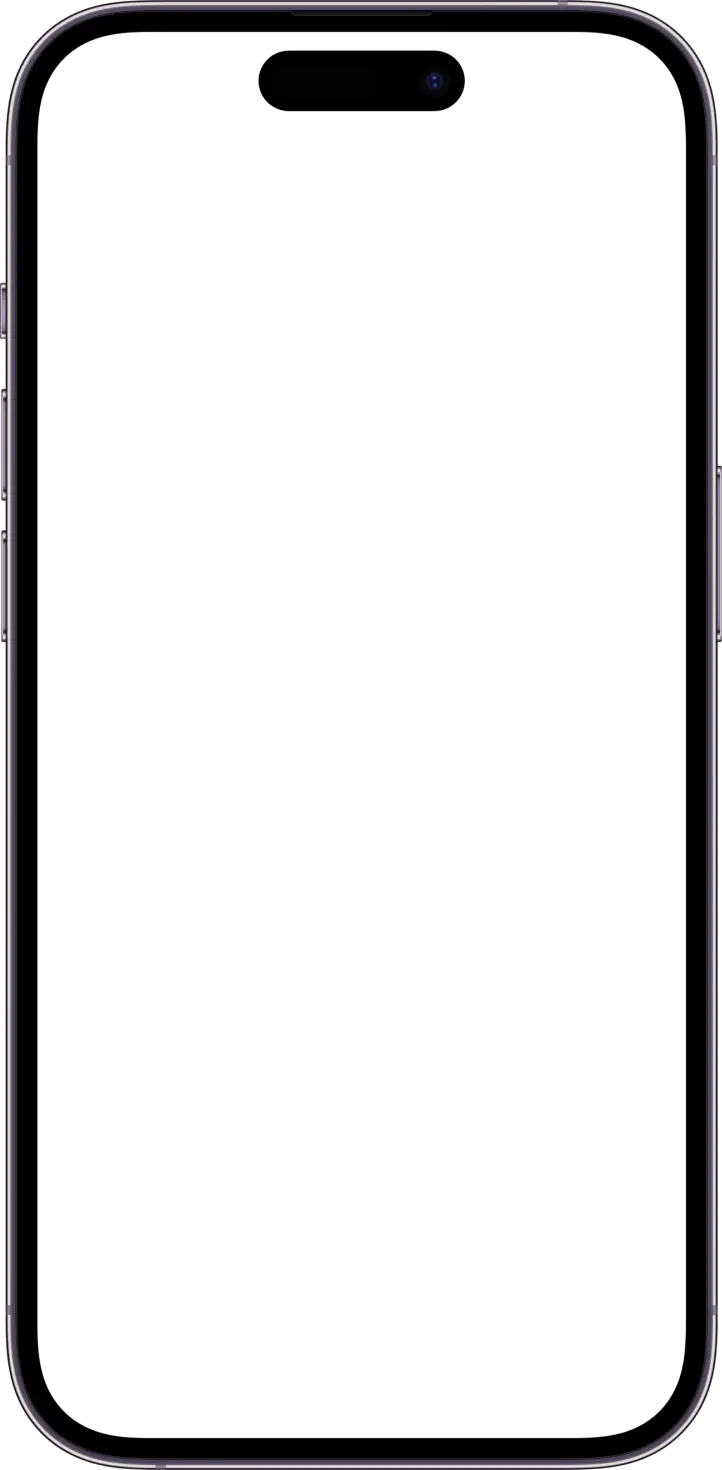
Change course layout heading here.
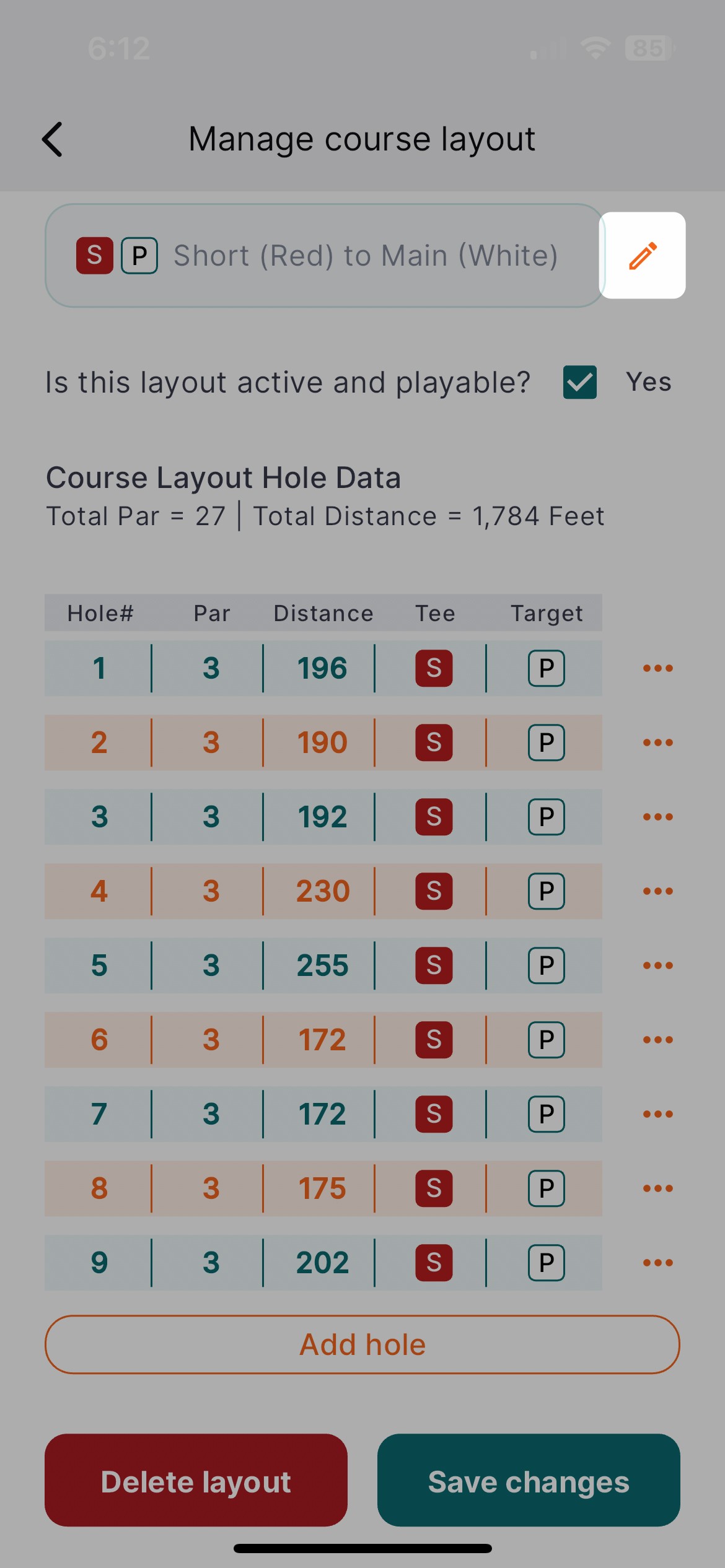
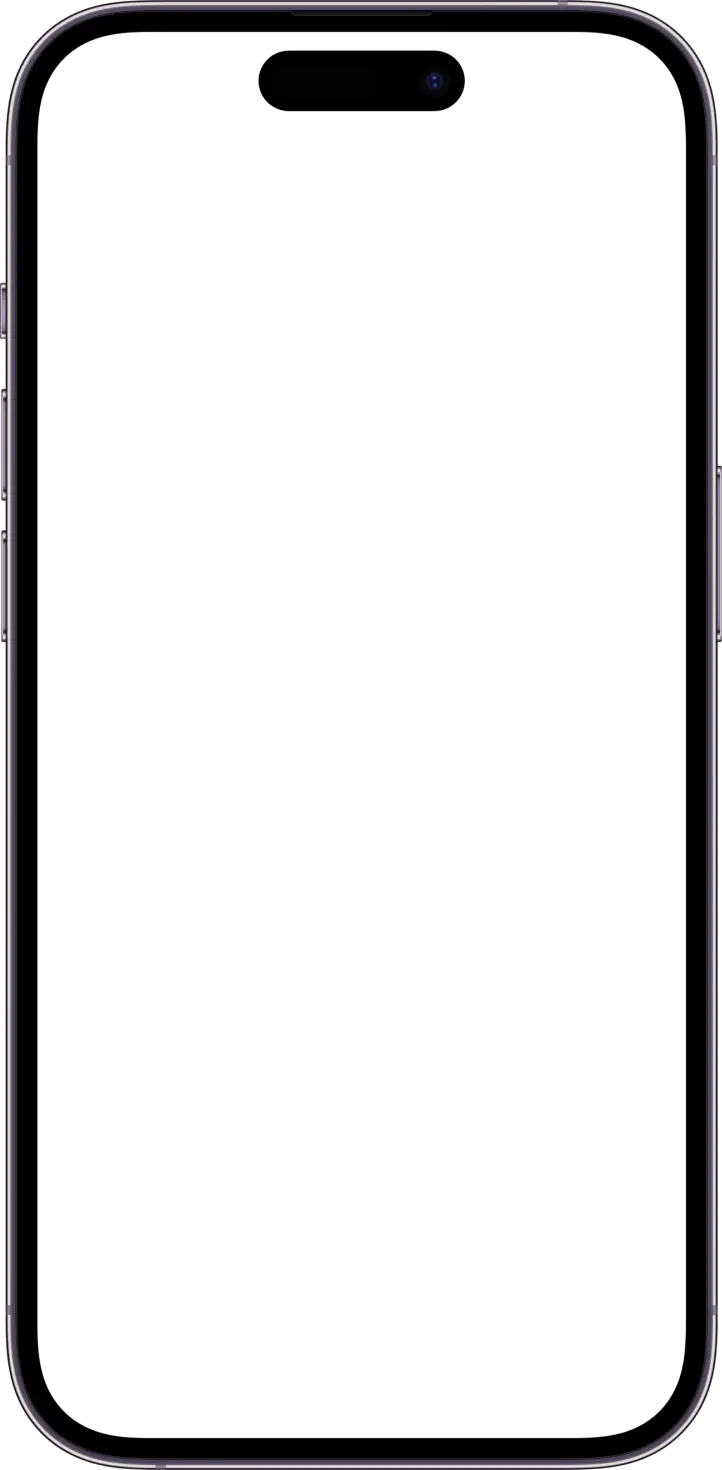
Change course layout heading here.
TIP: For courses with layouts that include holes with letters or other alternate holes to the main layout,
create a tee and target for the maximum amount of holes that can be played for one layout.
6) Add other users to help you manage the course!
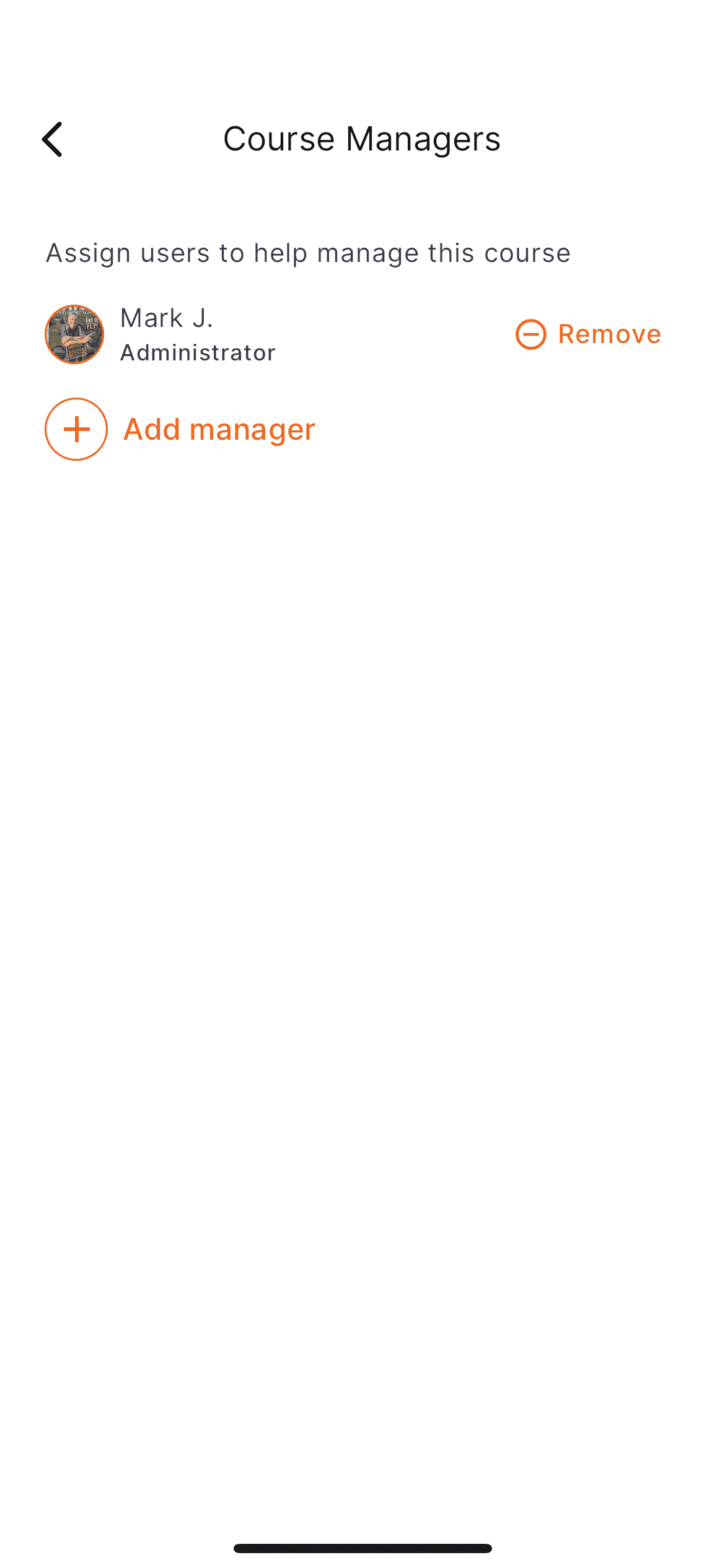
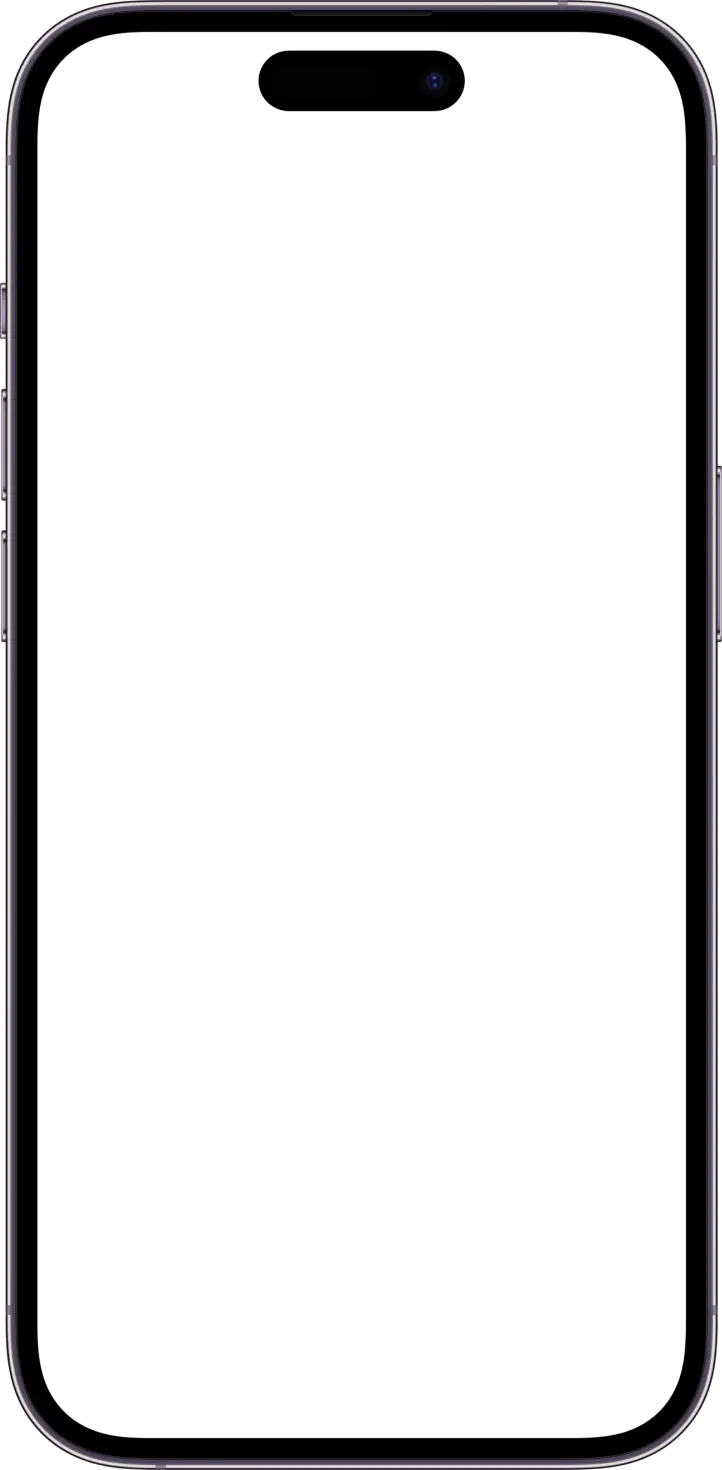
Course managers have the
ability to edit all course info.
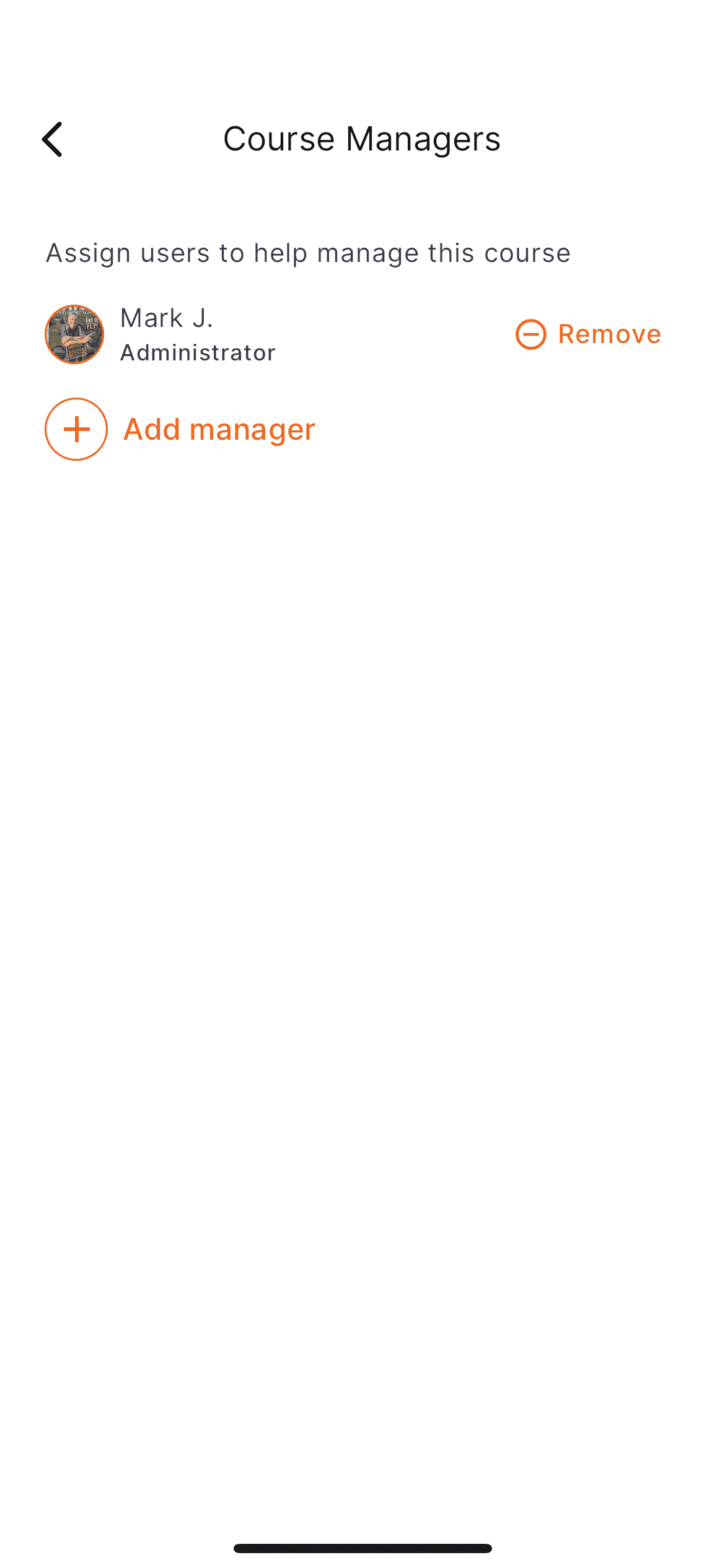
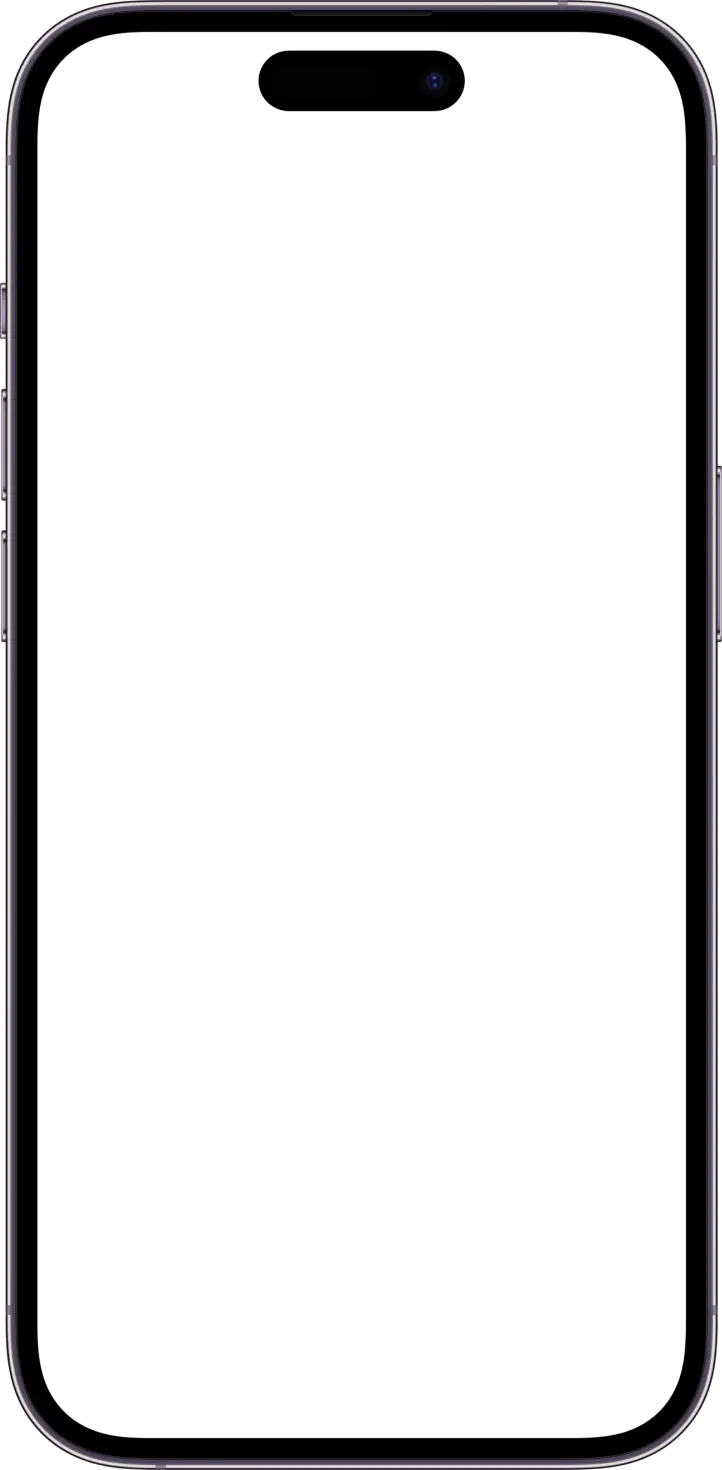
Course managers have the
ability to edit all course info.
Not seeing the answer you need? Contact us for more specific questions.
© 2024 – Be The Disc
© 2024 – Be The Disc
